Here is how it looks like.
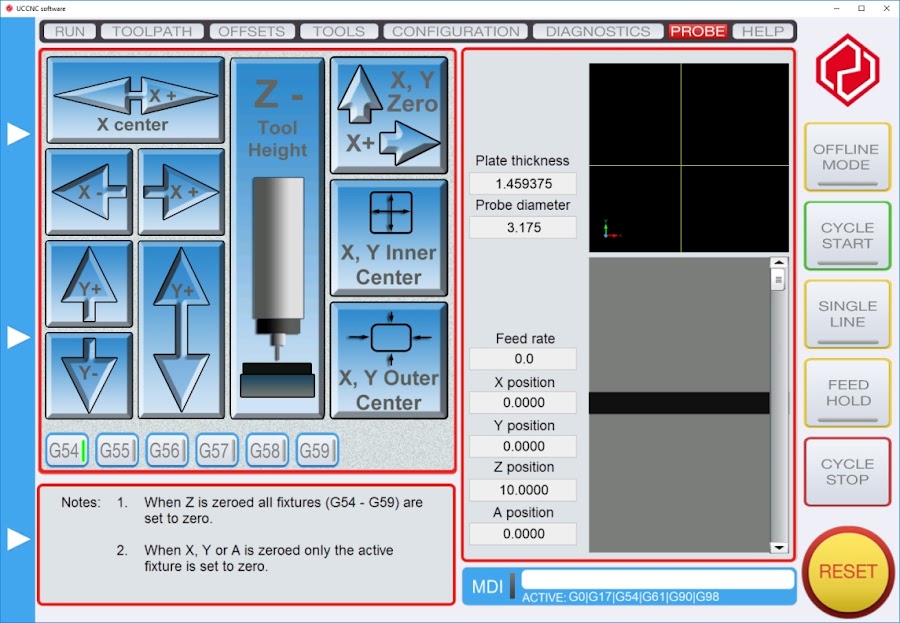
If anybody is interested in using this, please visit my blog for more details and for the download link.
https://adapting-camera.blogspot.se/2017/05/uccnc-probing-screen-and-macros.html
The zipped file contains everything needed, all the images and macros, as well as my Defaultscreenset.ssf so installation should be pretty straight forward. If you wish to add the screen and buttons manually, feel free to do so. The files are offered in an "as is" basis, they work fine on my installation but if you need support or changes I can't promise much of that, except through this or other forums. All the necessary instructions for how to install this are on my blog in that blog post, I don't think I missed out anything.
I think the buttons are self explanatory, but before you use it you should test them carefully to understand how they work. This is especially the case for the three square buttons on the right. No documentation other than what is found in the macros will be provided.
There are ten button macros, as well as the constructor macro. Note that currently I did not include the macros for A axis, only for X, Y and Z.
Download, use, distribute and change it if you like it.
Good luck.
